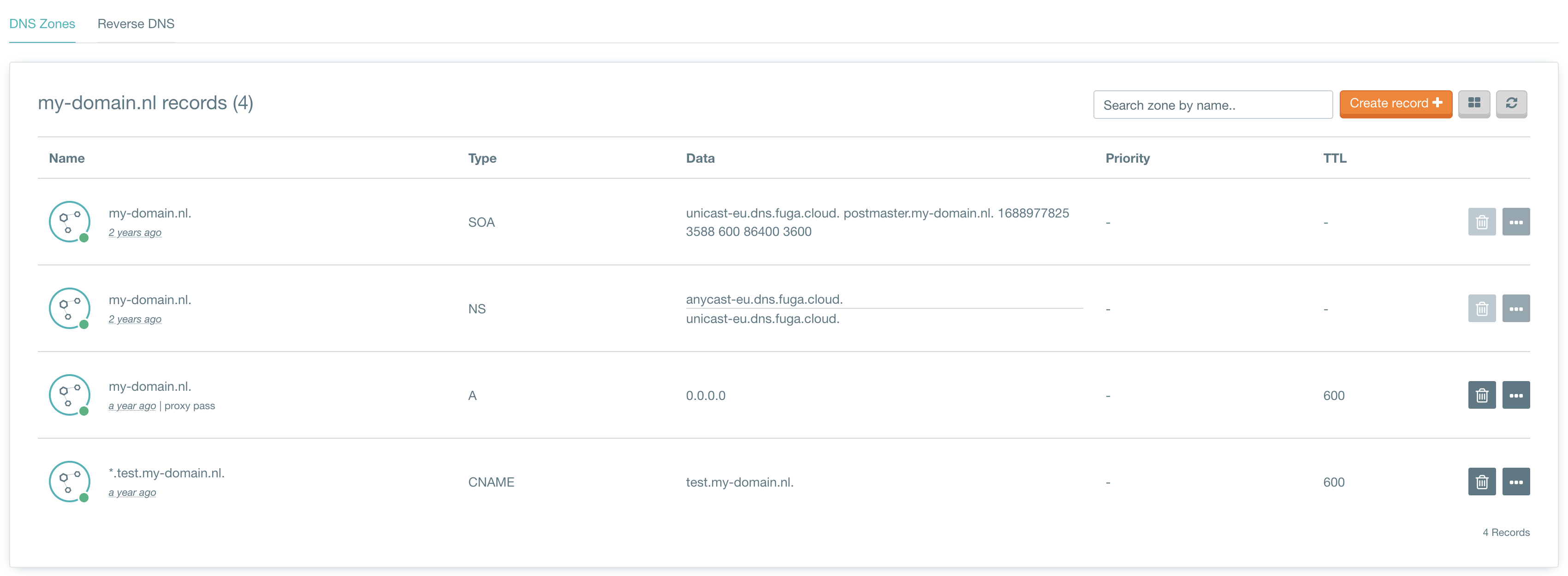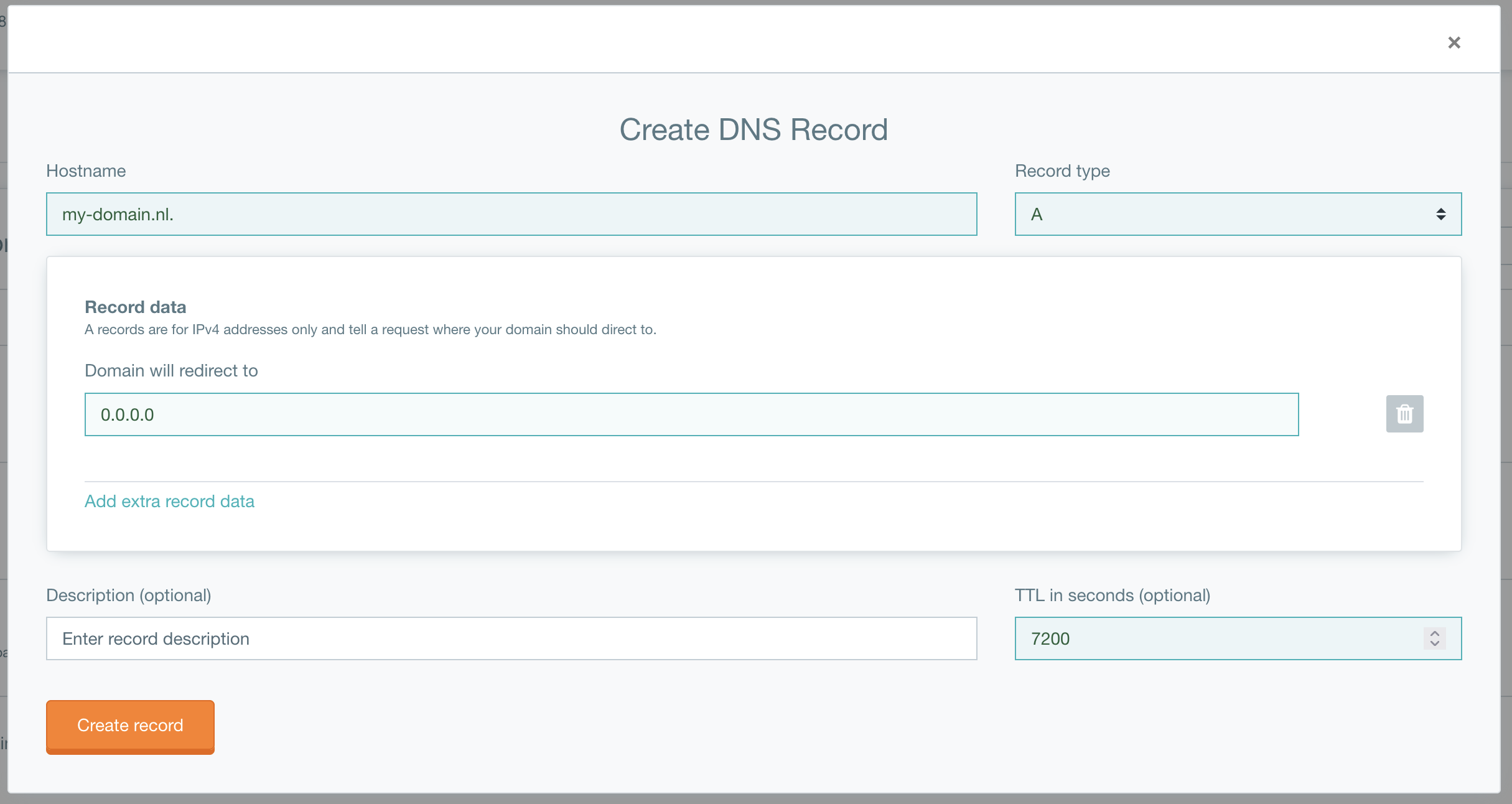How to change DNS records
Estimated time to read: 4 minutes
In this tutorial, you will learn how to adjust the DNS records of your domain, whereas, in the previous tutorial, you have learned how to register a domain. When the registration is complete, it’s time to set up your domain records.
Prerequisites
For this tutorial you will need the following before you can adjust DNS records:
- An active Fuga Cloud account.
- The steps in the pervious tutorial: How to register a domain
How to change a DNS record
It is possible to change a DNS record through the dashboard or the CLI that uses the API's.
In the records you will find also an SOA (Start of authority) and NS (name server) record. It is not possible to change those records. For more information about those see: DNS records.
Go to your Fuga dashboard and select services on the left menu, then click on DNS.
After your request to add your domain to the Fuga Cloud is approved, (check "How to register a domain"), your domain will be shown.
Click then on Manage records. You’ll get an overview of records.
To add an records, click on the button "Create record +".
In this window you can fill in the record information that is required. For more information about what data can be filled in see DNS records.
Using the CLI tools you can request the records that are configured for your domain.
$ os record list <my-domain.nl.>
+--------+----------------------+-------+-----------------------------+--------+
| id | name | type | records | status |
+--------+----------------------+-------+-----------------------------+--------+
| <uuid> | my-domain.nl. | SOA | unicast-eu.dns.fuga.cloud. postmaster.my-domain.nl. 1688977825 3588 600 86400 3600 | ACTIVE |
| <uuid> | my-domain.nl. | NS | anycast-eu.dns.fuga.cloud. | ACTIVE |
| | | | unicast-eu.dns.fuga.cloud. | |
| <uuid> | test.my-domain.nl. | A | 0.0.0.0 | ACTIVE |
| <uuid> | *.test.my-domain.nl. | CNAME | test.my-domain.nl. | ACTIVE |
+--------+----------------------+-------+-----------------------------+--------+
To add an record to your domain:
$ os record create <my-domain.nl.> <txt.my-domain.nl.> --record '"My TXT string"' --type TXT -- ttl 600 --description "This is a TXT record entry"
+-------------+--------------------------------------+
| Field | Value |
+-------------+--------------------------------------+
| action | CREATE |
| created_at | 2023-10-18T09:11:31.000000 |
| description | This is a TXT record entry |
| id | <record-id> |
| name | txt.my-domain.nl. |
| project_id | <project-id> |
| records | "My TXT string" |
| status | PENDING |
| ttl | 600 |
| type | TXT |
| updated_at | None |
| version | 1 |
| zone_id | <zone-id> |
| zone_name | my-domain.nl. |
+-------------+--------------------------------------+
DNS records
At 'record type', choose which record type you would like to use for your domain. We support the following record types:
A: Address record; is most commonly used to map hostnames to an IP address.
AAAA: IPv6 Address record; is most commonly used to map hostnames to an IPv6 address.
CAA: Certification Authority Authorization record; Allows a domain name holder to specify one or more Certificates.
CNAME: Canonical Name; a record that maps from a domain name to another name.
MX: Mail exchange; uses mail servers to deliver email for a domain.
PTR: Pointer; are for reverse DNS lookups, matching a domain name to an IP instead of the other way around.
SPF: Sender Policy Framework; a record that lists the IP addresses that a domain expects to send email messages from users at that domain.
SRV: Service; used to reduce the user input for querying DNS records. It is not required to put a port at the end of the domain. (example.com:80)
SSHFP: SSH Host key fingerprints; identify the SSH key associated with a hostname.
TXT: Text; associates the domain with a particular text value.
Non-changeable types
SOA
Start of Authority (SOA) is a way to provide information about the domain, like an email address, last updated, and how long the server needs to wait for refreshing.
NS
Name server (NS) specifies which name servers are authoritative, you see the two name servers you have added in the previous tutorial:
- anycast-eu.dns.cyso.eu
- unicast-eu.dns.cyso.nl
Info
It's not possible to change the name servers
When you would like to add a new record, click on Create record, and a new window will appear.
Here you can add a new DNS record type, with its Record name, Time To Life (TTL), and data.
Record name
When creating a record, first select a Record type and then the Record name. The domain name must end with a dot “.” to indicate this as an FQDN (Fully Qualified Domain name).
TTL
TTL (Time To Life) is an expiration timer for data. Higher TTL reduces the number of update requests. For example, if you are sure you will not be changing a domain for 24 hours, you use 24 hours (86400) TTL. The name server will then ask for confirmation every 24 hours, this can prevent latency of the website. With a lower TTL, the name server will refresh the records at the user side sooner.
Data
With data, you add the data for a record type.
For example with:
- A-Records you add the IPv4 address that matches the domain.
- AAAA records the IPv6 address.
- CNAME records the domain name that maps from one domain to another.
Conclusion
In this tutorial, you have learned how to add a new DNS record, and you have gained knowledge of the meaning and working of the different DNS record types.