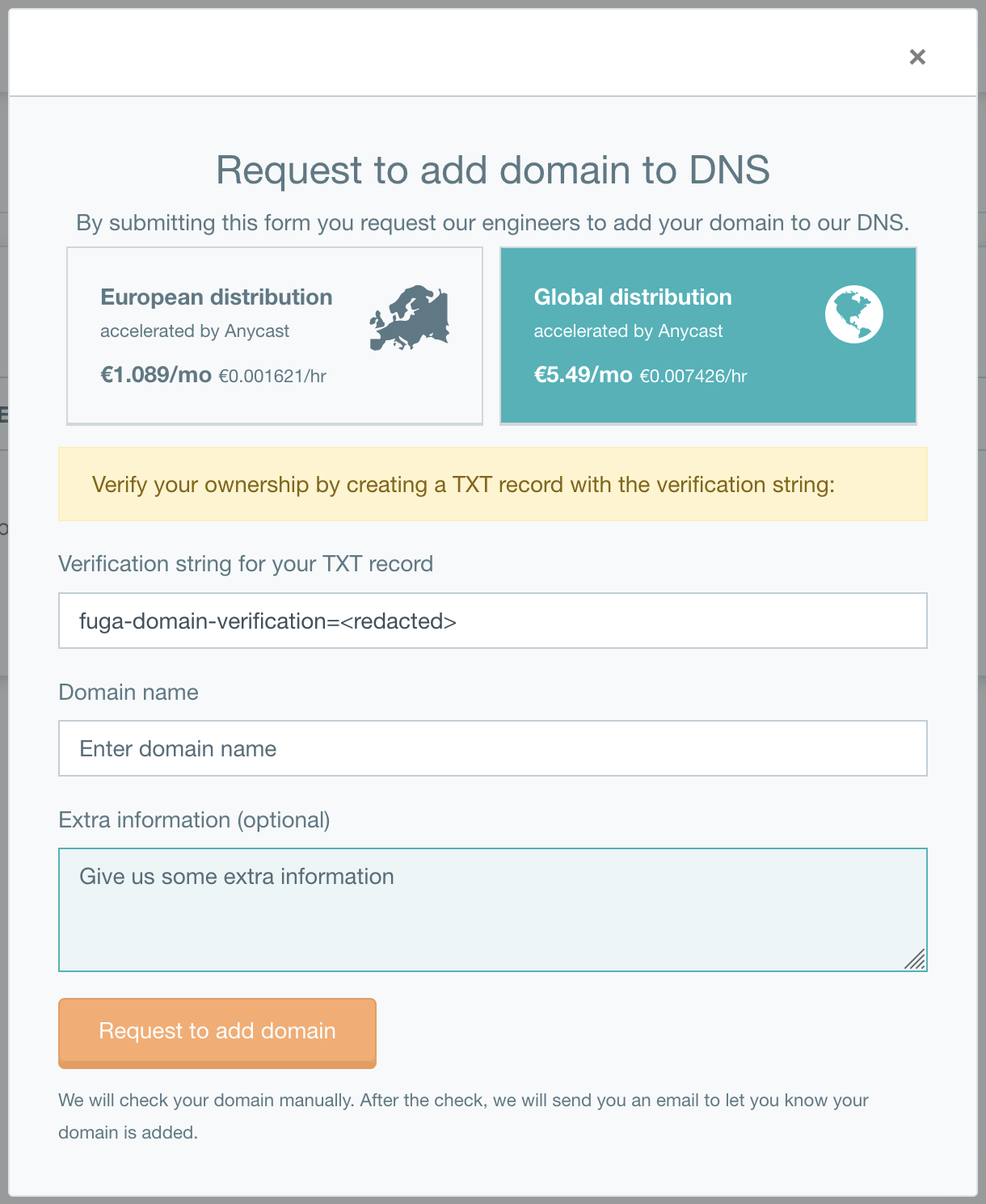How to register a domain
Estimated time to read: 2 minutes
In this tutorial, you will learn how to request a domain and how you have your domain added to the Fuga Cloud so it can be manageable in our DNS servers. This allows you to have full control over your domain in our OpenStack cloud and dashboard.
Prerequisites
For this tutorial you will need the following:
- An active Fuga Cloud account
- A domain that is active at an external hosting provider (with you in control)
Step 1 - Request to add a domain to your account.
Login to the Fuga dashboard, go to 'Services' on the left-hand side of the screen, and select 'DNS'. Click on "Request to add domain to DNS".
A window will appear requesting to add your domain to our DNS.
- Copy the verification string.
- Login to your current DNS provider.
- Create a TXT DNS record on the base of your domain.
- Copy the verification string into the TXT record.
- Fill in the domain you want to manage at Fuga Cloud (the one where you created the TXT record)
- Add optional information for us in the extra text field
When entering the information, click "request to add domain". The request can take a day to complete. The domain will be checked manually, you will receive an email when the domain is added to our DNS servers.
Wait for us
Wait till our confirmation before continuing with the next step!
Step 2 - Change the name servers at your old host.
It takes time
Changing nameservers can take some time, depending on your TTL (Time To Life)
Smooth transfer
To make sure your transfer will go as smooth as possible, you create the DNS records on Fuga first, before changing the nameservers.
If you have a DNS record at your old DNS host already, take some time to create those records in the Fuga Cloud.
Change the name server at your DNS provider to our name server:
Conclusion
In this tutorial, you have learned how to register a domain to the Fuga Cloud, by requesting the domain and changing the name server in the Fuga dashboard.